グループでメールアドレスを作成した後作業>管理コンソールのグループの設定から、グループのセキュリティ設定を変更
- Nana Chiba
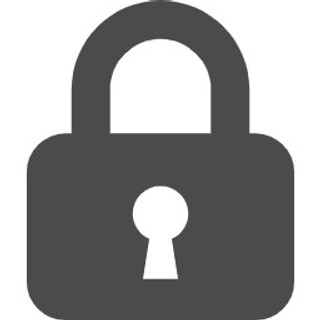
- 2022年2月3日
- 読了時間: 1分
更新日:3月27日
この手順の前の工程はこちら
この作業は、Google Workspaceの管理者のみ可能な設定です。
(1)Googleのメニューから「管理」に入ります(こちらからも可能です)。

(2)左側のメニューの【ディレクトリ】から【グループ】をクリックします。

(3)該当のグループを選択し、【設定を変更】をクリックします。

(4)アクセスタイプの【投稿を公開】の【外部】にチェックを入れます。

(5)下にある【保存】をクリックします。

これで設定は終了です。
メールを受け取るだけで、それに対して各自のメールアドレスから返信する場合は、ここまでとなります。
ここから先の手順はそのメールアドレスを使ってお客様にメールを送信する可能性のある方のみ実施します。